Docker
Docker 基础概念
Docker 是一个用来装程序及其环境的容器,属于Linux 容器的一种封装,提供简单易用的容器使用接口。它是目前最流行的 Linux 容器解决方案。
Docker 的用途
- 提供统一的环境
- 提供快速拓展、弹性伸缩的云服务
- 防止其他用户的进程把服务器资源占用过多
Docker 的特点
- 标准化
- 运输方式:把程序和环境从一个机器运到另一个机器
- 存储方法:程序和环境的存储
- API 接口
- 灵活:即使是最复杂的应用也可以集装箱化
- 轻量级:容器利用并共享主机内核
- 便携式:可以在本地构造,部署到云,并可以在任何地方运行
Docker 组成
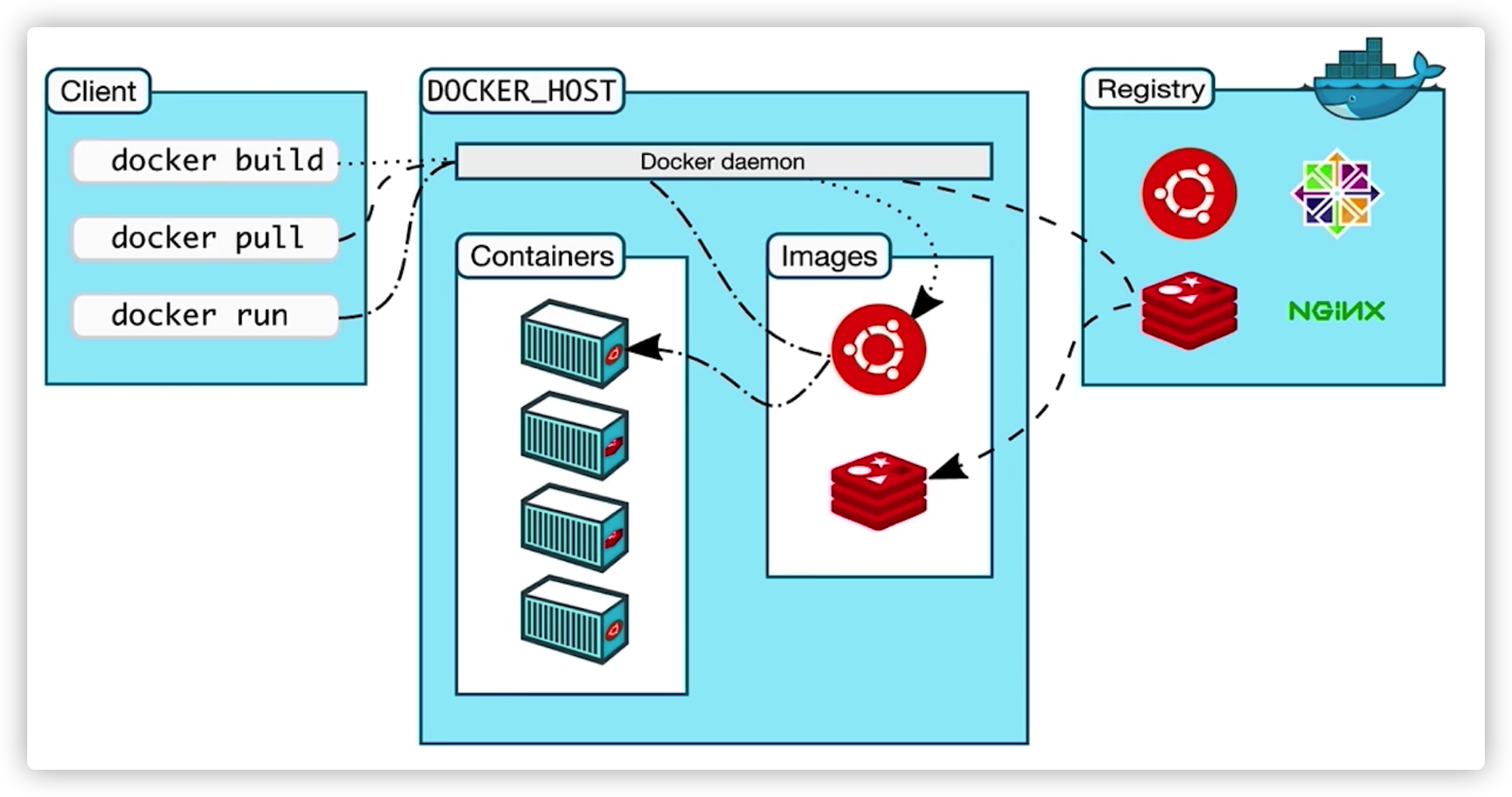
镜像
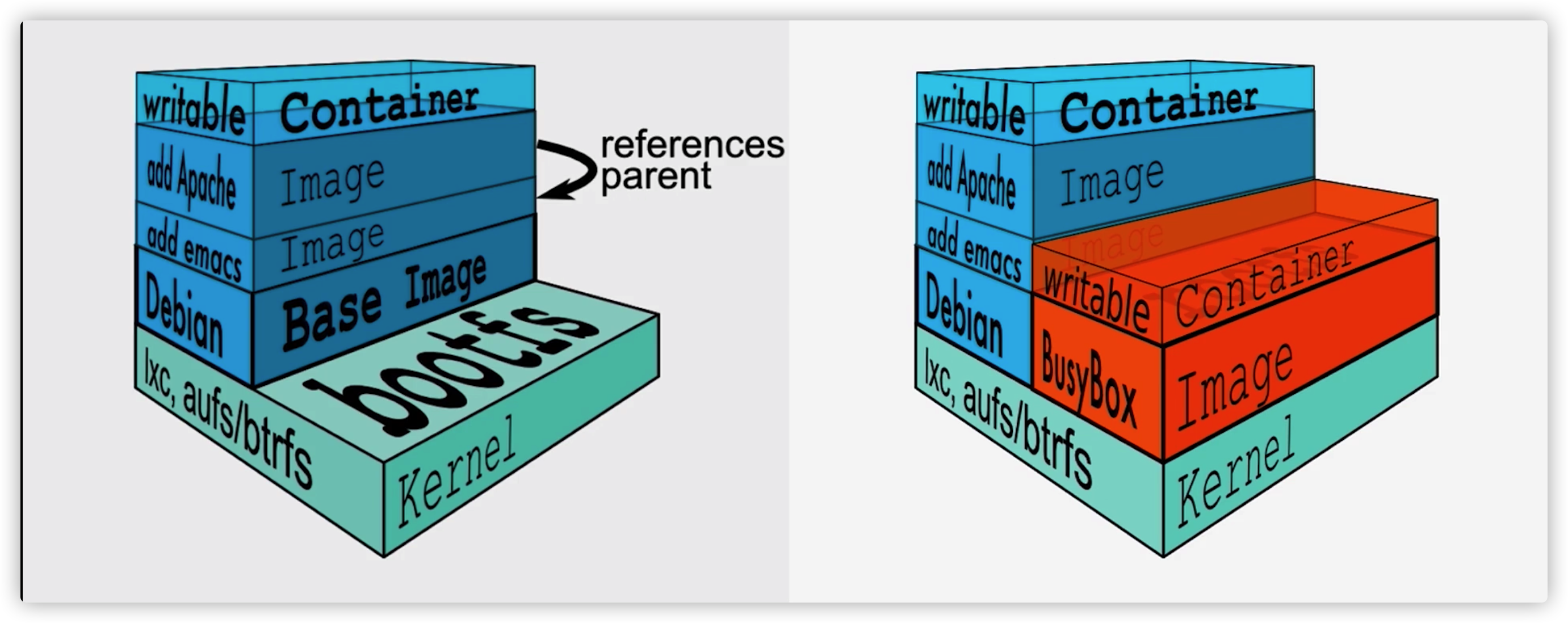

镜像存储:联合文件系统,UnionFS
容器
- 镜像类似于 Java 中的类,而容器类似于实例
- 容器层可以修改,镜像是不可以修改的
- 同一个镜像可以生成多个独立的容器,容器之间互不干扰
仓库
- hub.docker.com
- 私有、共有仓库
Client、Deamon
- client 提供给用户一个终端,用户输入 Docker 提供的命令来管理本地或远程的服务器
- deamon:服务端守护进程,接收 client 发送的命令并执行相应的操作
Docker 的网络模式
- Bridge
- Host
- None
Docker 安装
Docker 在 CentOS7 的安装
查看 CentOS版本
[root@localhost ~]# cat /etc/redhat-release CentOS Linux release 7.9.2009 (Core)设置阿里云的 yum 源
[root@localhost ~]# wget -O /etc/yum.repos.d/CentOS-Base.repo http://mirrors.aliyun.com/repo/Centos-7.repo --2020-12-02 22:36:00-- http://mirrors.aliyun.com/repo/Centos-7.repo 正在解析主机 mirrors.aliyun.com (mirrors.aliyun.com)... 157.148.73.246, 157.148.73.241, 157.148.73.242, ... 正在连接 mirrors.aliyun.com (mirrors.aliyun.com)|157.148.73.246|:80... 已连接。 已发出 HTTP 请求,正在等待回应... 200 OK 长度:2523 (2.5K) [application/octet-stream] 正在保存至: “/etc/yum.repos.d/CentOS-Base.repo” 100%[======================================>] 2,523 --.-K/s 用时 0s 2020-12-02 22:36:00 (499 MB/s) - 已保存 “/etc/yum.repos.d/CentOS-Base.repo” [2523/2523])更新 yum
[root@localhost ~]# yum clean all 已加载插件:fastestmirror 正在清理软件源: base docker-ce-stable extras updates Cleaning up list of fastest mirrors [root@localhost ~]# yum makecache 已加载插件:fastestmirror Determining fastest mirrors * base: mirrors.aliyun.com * extras: mirrors.aliyun.com * updates: mirrors.aliyun.com base | 3.6 kB 00:00 docker-ce-stable | 3.5 kB 00:00 extras | 2.9 kB 00:00 updates | 2.9 kB 00:00 (1/14): base/7/x86_64/group_gz | 153 kB 00:00 (2/14): base/7/x86_64/filelists_db | 7.2 MB 00:00 # ..... (14/14): updates/7/x86_64/other_db | 225 kB 00:00 元数据缓存已建立 [root@localhost ~]# yum check-update [root@localhost ~]# yum update安装所需的软件包
[root@localhost ~]# yum install -y yum-utils device-mapper-persistent-data lvm2为 Docker 指定稳定的存储库
[root@localhost ~]# yum-config-manager --add-repo http://mirrors.aliyun.com/docker-ce/linux/centos/docker-ce.repo 已加载插件:fastestmirror adding repo from: http://mirrors.aliyun.com/docker-ce/linux/centos/docker-ce.repo grabbing file http://mirrors.aliyun.com/docker-ce/linux/centos/docker-ce.repo to /etc/yum.repos.d/docker-ce.repo repo saved to /etc/yum.repos.d/docker-ce.repo查看 Docker 版本
[root@localhost ~]# yum list docker-ce --showduplicates | sort -r安装(可指定版本)Docker
[root@localhost ~]# yum install docker-ce docker-ce-cli containerd.io启动 Docker
[root@localhost ~]# systemctl start docker # 设置开机自启 [root@localhost ~]# systemctl enable docker验证是否安装成功
[root@localhost ~]# docker version [root@localhost ~]# docker info
运行第一个 Docker 容器
下载镜像
docker pull [OPTIONS] NAME[:TAG|@DIGEST][root@localhost ~]# docker pull hello-world Using default tag: latest latest: Pulling from library/hello-world 0e03bdcc26d7: Pull complete Digest: sha256:e7c70bb24b462baa86c102610182e3efcb12a04854e8c582838d92970a09f323 Status: Downloaded newer image for hello-world:latest docker.io/library/hello-world:latest查看镜像
docker images [OPTIONS] [REPOSITORY[:TAG]][root@localhost ~]# docker images REPOSITORY TAG IMAGE ID CREATED SIZE hello-world latest bf756fb1ae65 11 months ago 13.3kB运行镜像
docker run [OPTIONS] IMAGE [COMMAND] [ARG...][root@localhost ~]# docker run hello-world Hello from Docker! This message shows that your installation appears to be working correctly. To generate this message, Docker took the following steps: 1. The Docker client contacted the Docker daemon. 2. The Docker daemon pulled the "hello-world" image from the Docker Hub. (amd64) 3. The Docker daemon created a new container from that image which runs the executable that produces the output you are currently reading. 4. The Docker daemon streamed that output to the Docker client, which sent it to your terminal. To try something more ambitious, you can run an Ubuntu container with: $ docker run -it ubuntu bash Share images, automate workflows, and more with a free Docker ID: https://hub.docker.com/ For more examples and ideas, visit: https://docs.docker.com/get-started/
运行 Nginx 容器
拉取 Nginx 镜像
[root@localhost ~]# docker pull hub.c.163.com/library/nginx:latest latest: Pulling from library/nginx 5de4b4d551f8: Pull complete d4b36a5e9443: Pull complete 0af1f0713557: Pull complete Digest: sha256:f84932f738583e0169f94af9b2d5201be2dbacc1578de73b09a6dfaaa07801d6 Status: Downloaded newer image for hub.c.163.com/library/nginx:latest hub.c.163.com/library/nginx:latest运行 Nginx 容器
[root@localhost ~]# docker run -d hub.c.163.com/library/nginx:latest 0708d1119dfedcd40371935d901fc460682d6eb8cc0177b510b47eaa8ffeb506登入容器
[root@localhost ~]# docker exec -it 0708 bash root@0708d1119dfe:/# root@0708d1119dfe:/# which nginx /usr/sbin/nginx停止容器
docker stop [OPTIONS] CONTAINER [CONTAINER...][root@localhost ~]# docker stop 0708 0708使用端口映射
[root@localhost ~]# docker run -d -p 8080:80 hub.c.163.com/library/nginx:latest 8dc5cef54fcf00dc4f5e428d1de14c8efe6c867b9e2f4870078d99bf3c0e0cef-p, --publish list Publish a container's port(s) to the host -P, --publish-all Publish all exposed ports to random ports查看进行端口映射的容器信息
[root@localhost ~]# docker ps CONTAINER ID IMAGE COMMAND CREATED STATUS PORTS NAMES 8dc5cef54fcf hub.c.163.com/library/nginx:latest "nginx -g 'daemon of…" About a minute ago Up About a minute 0.0.0.0:8080->80/tcp dreamy_ritchie[root@localhost ~]# netstat -na| grep 8080 tcp6 0 0 :::8080 :::* LISTEN在浏览器访问 Nginx
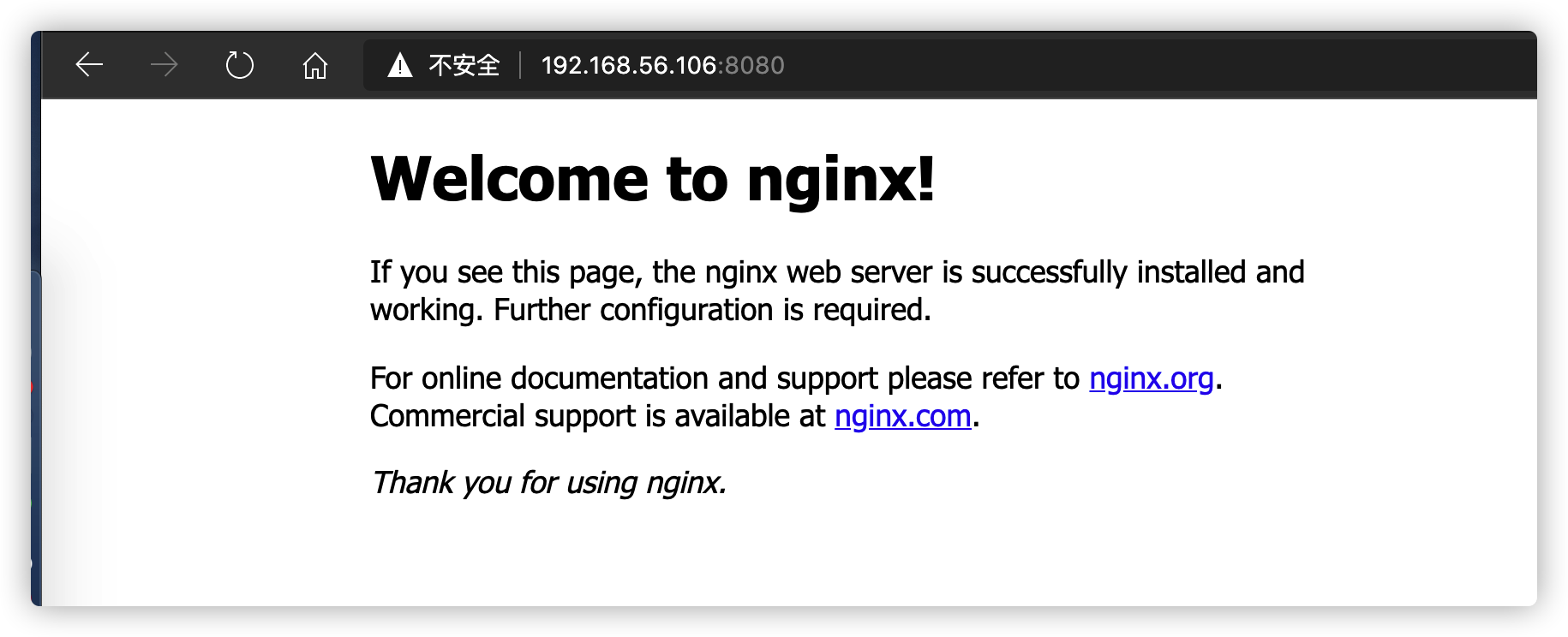
Dockerfile
简单的 Dockerfile
编写 Dockerfile
FROM alpine:latest MAINTAINER xianglin CMD echo 'hello my dockerfile'构建镜像
[root@localhost ~]# docker build -t hello-docker . Sending build context to Docker daemon 15.36kB Step 1/3 : FROM alpine:latest ---> d6e46aa2470d Step 2/3 : MAINTAINER xianglin ---> Using cache ---> 5b2571b3eae2 Step 3/3 : CMD echo 'hello my dockerfile' ---> Using cache ---> 465286d0513b Successfully built 465286d0513b Successfully tagged hello-docker:latest查看镜像、运行容器
[root@localhost ~]# docker images REPOSITORY TAG IMAGE ID CREATED SIZE hello-docker latest 465286d0513b 41 seconds ago 5.57MB alpine latest d6e46aa2470d 5 weeks ago 5.57MB hello-world latest bf756fb1ae65 11 months ago 13.3kB hub.c.163.com/library/nginx latest 46102226f2fd 3 years ago 109MB # hello-docker 基于 alpine 构建 [root@localhost ~]# docker run hello-docker hello my dockerfile
常用软件工具的 docker 命令
在 Docker 实例中安装软件包
# 登入容器 docker exec -it 7ec9e6cf98a9 bash # 替换源 sed -i s@/deb.debian.org/@/mirrors.163.com/@g /etc/apt/sources.list # 更新源、安装软件 apt update apt install vimdocker run --name mysql-dev -e MYSQL_ROOT_PASSWORD=12345678 -e MYSQL_DATABASE=dev -e MYSQL_USER=dev -e MYSQL_PASSWORD=password -p 3306:3306 -d mysql:latestmkdir -p /data/zbox && \ docker run -d -p 80:80 -p 3306:3306 \ -e ADMINER_USER="root" -e ADMINER_PASSWD="password" \ -e BIND_ADDRESS="false" \ -v /data/zbox/:/opt/zbox/ \ --name zentao-server \ idoop/zentao:latestmkdir -p /data/jenkins && \ docker run -d -p 8080:8080 -p 50000:50000 \ -v /data/jenkins:/var/jenkins_home \ --restart always \ jenkins/jenkins:lts-jdk11docker run --detach \ --hostname gitlab.example.com \ --publish 443:443 --publish 80:80 --publish 22:22 \ --name gitlab \ --restart always \ --volume /data/gitlab/config:/etc/gitlab \ --volume /data/gitlab/logs:/var/log/gitlab \ --volume /data/gitlab/data:/var/opt/gitlab \ --shm-size 256m \ gitlab/gitlab-ee:latestmkdir -p .docker/data/mongodb && \ docker run -d -p 27017:27017 -v ~/.docker/data/mongodb:/data/db -e MONGO_INITDB_ROOT_PASSWORD=mongomongo -e MONGO_INITDB_ROOT_USERNAME=mongo --name mongo mongo # 进入容器中的 MongoDB 命令行 docker exec -it mongo mongo admin # 创建管理员账户 db.createUser({ user: 'mongo', pwd: 'mongomongo', roles: [ { role: "root", db: "admin" } ] });docker run --name some-redis -d -p 6379:6379 redis
